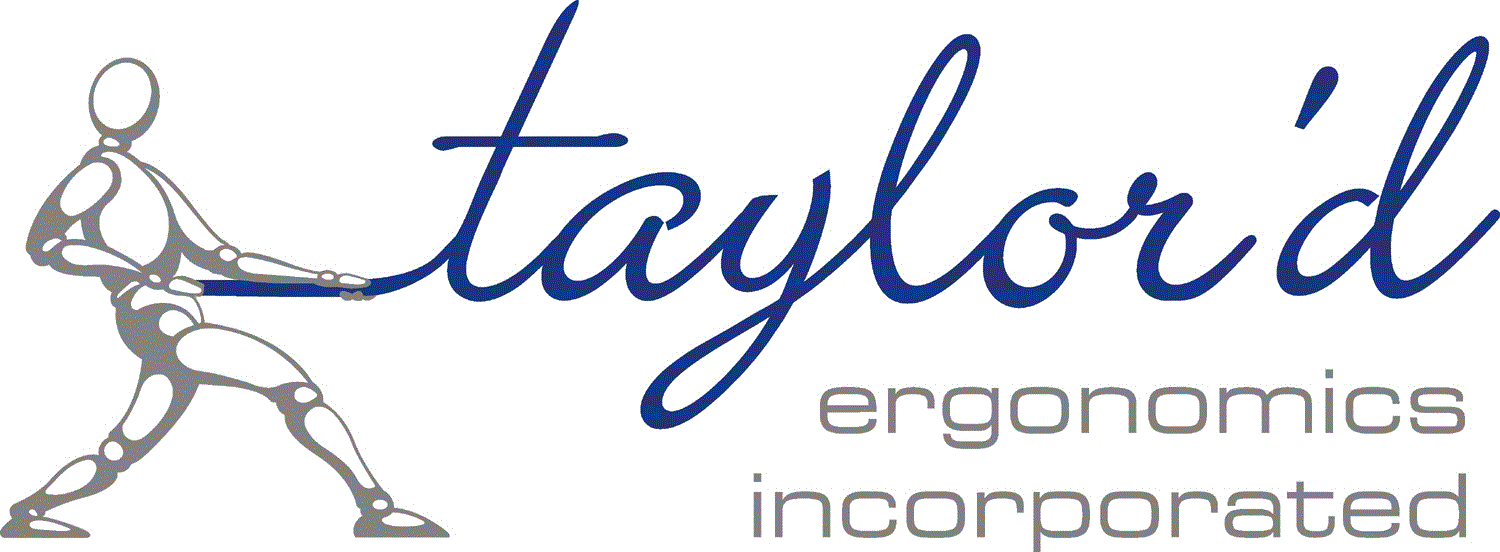I use my full-sized laptop keyboard (shown above left) when I work at client sites, but to set myself up ergonomically in my office, I prefer to connect my laptop to an external keyboard, mouse, and screen. I use my laptop as a secondary screen. This works well for me, but for some reason, I have been struggling to find a “good” keyboard. Despite great reviews, the keyboards I’ve purchased have hampered the quality of my work.
My laptop has the “power” button immediately to the left of the “delete” button in the top right corner. A large “backspace” button is right below “power” and “delete”. My fingers can find “backspace” and “delete” up there on the top right without looking, which is good for my neck, because I use them a lot.
The first keyboard that I tried (shown in the middle, above) had “power” and “delete” tucked one position over from the right. I had to retrain my brain to find these keys, and I struggled to find them without looking. Eventually, I got better with this keyboard, and then I took a trip without it. Bad news: by brain was trained to find “delete” at the second-to-right top corner of my keyboard, which is where “power” is on my laptop. I’m embarrassed to admit how many times I shut down my computer in the middle of a sentence.
I bought another keyboard with the “backspace” and “delete” keys where I wanted them, but it doesn’t have a “Windows” key. Apparently, I use that key quite a lot – “Windows-shift-s” is a handy clipping tool, and “Windows-m” helps me find all those items I stashed handily on my desktop. So I caught myself reaching over to my laptop to use its keyboard for these functions. Decidedly not ergonomic. After a few days of frustration, a quick search revealed that another key labeled “start” has the same function, so I’m working ergonomically again.
If you’re in the market for a new keyboard, take a close look at how the keys that you use are positioned. Your brain can be retrained to use a new device, but if you’ll be going back and forth between two devices, you’ll benefit from identical layouts. Hitting “power” when you want to “delete” is not only frustrating, but inefficient and quality-limiting. Yet another example of ergonomics, efficiency, quality, and comfort!
If you need to look at the keyboard to type, I have more empathy for you now, but I’ll still encourage you to:
- Train yourself to “landmark” your index fingers over the bumps on the “F” and “J” keys by feel, rather than looking. Keeping your hands over “home row” is a step toward touch-typing. And only when you can touch-type (without looking) will your neck be free of the repetitive bending required to scan between screen and keyboard.
- Google “free typing games for adults.” I propose that these games are a better use of time than Candy Crush or watching cat videos. Don’t expect overnight results. Instead, aim for gradual improvement and use these tools to build muscle memory and increase your typing skills over time.