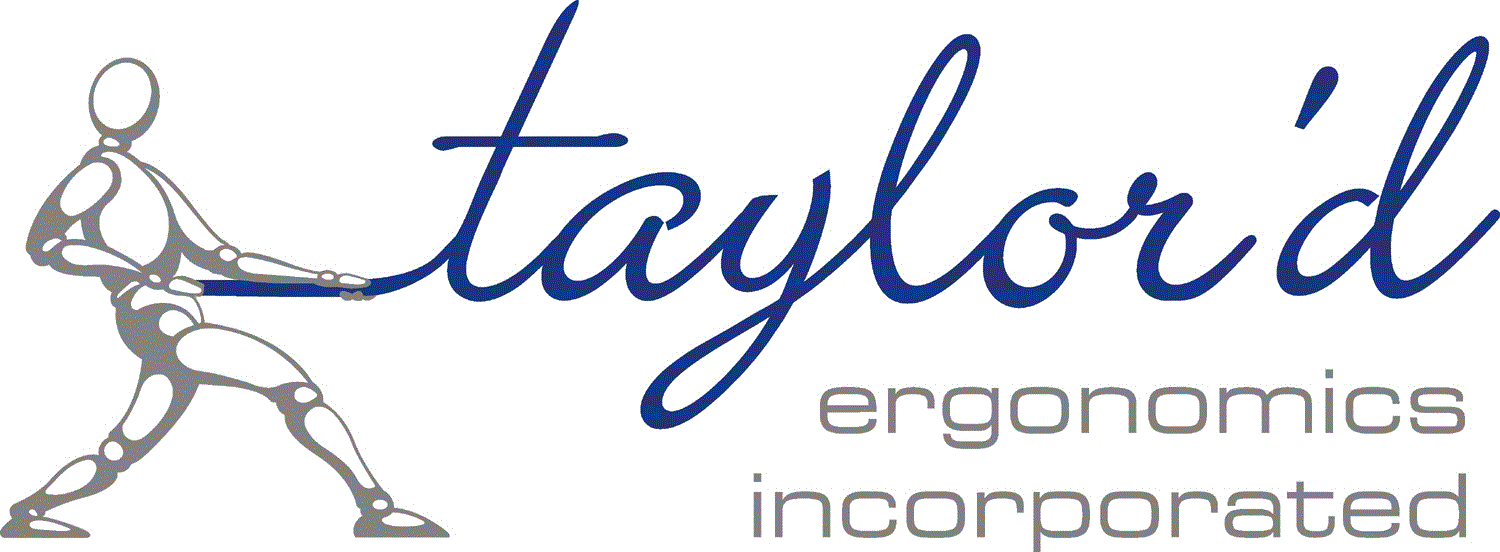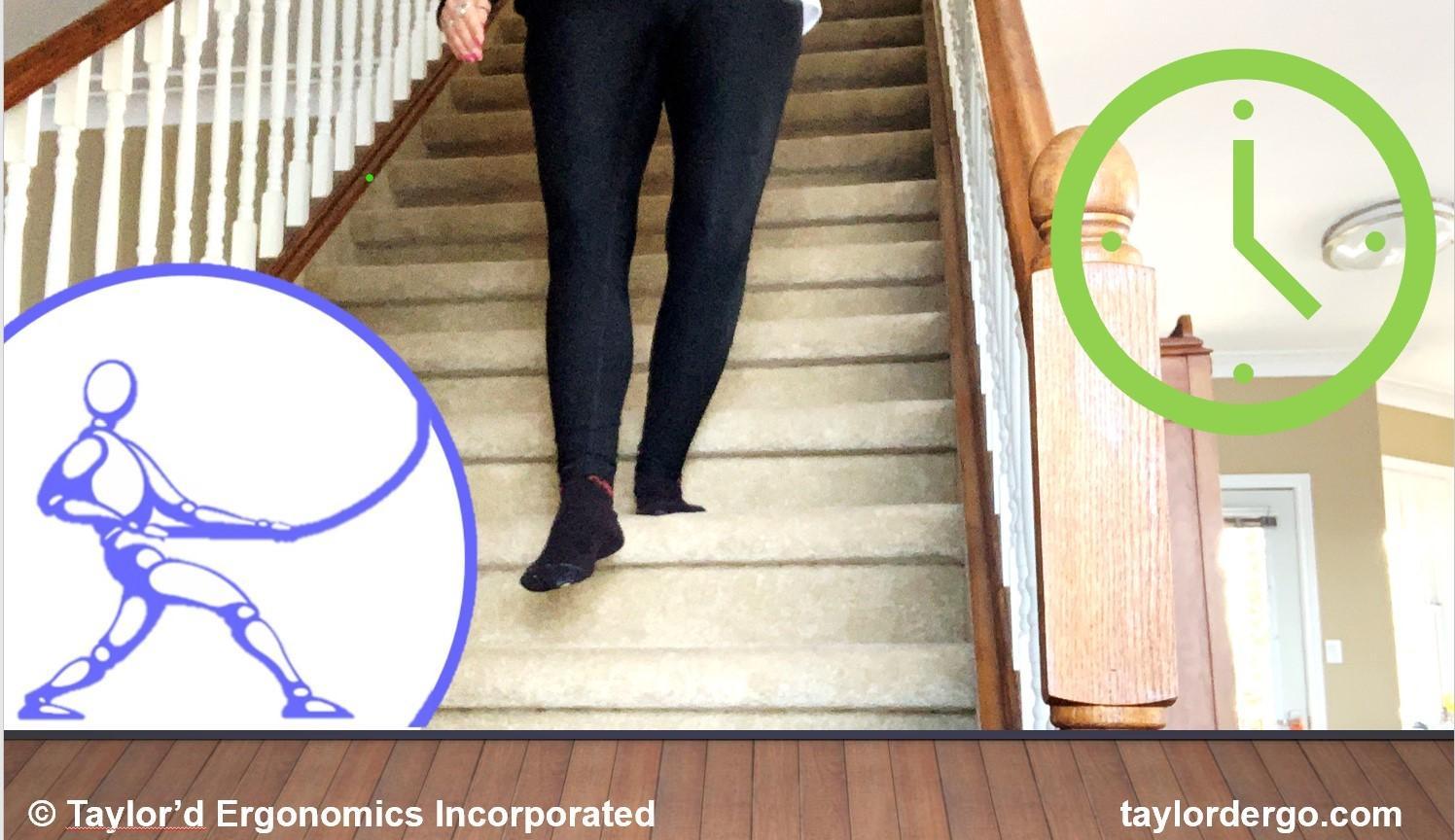When you’re working in less-than-ideal postures, for example in a home office, it’s more important than usual to get up and move once in a while. Moving keeps our bodies healthy and our minds sharp! Here are instructions to set up reminders using outlook, without purchasing fancy software or apps. This task will take you about 15 minutes, and will improve the way you feel at the end of the day.
First, decide on a motivating song; you’ll hear the opening bars of this song every hour, so take a few minutes to find one that you really like. You’ll need to the audio file on your computer where you can find it. Here are some fun suggestions:
Sit Down Stand Up, by Radiohead
Stand, by REM
Don’t Stand So Close, by The Police
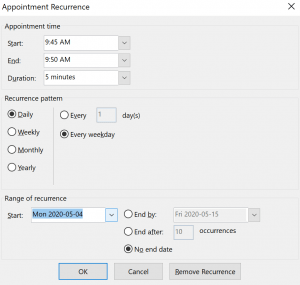 Next, set up an appointment, about 2 hours into your regular work day. (The screen shots are on my computer, using MicroSoft Outlook.) I typically set up work meetings on the hour or half hour, so I don’t want my stretch break reminders popping up at the same time. I start work at 7:30, so I set my first appointment for 9:45; my first reminder will pop up at 8:45, about an hour into my typical day. In Outlook, I created a calendar item, set the appointment time (start at 9:45 and end at 9:50), with a daily recurrence, weekdays only, and no end date.
Next, set up an appointment, about 2 hours into your regular work day. (The screen shots are on my computer, using MicroSoft Outlook.) I typically set up work meetings on the hour or half hour, so I don’t want my stretch break reminders popping up at the same time. I start work at 7:30, so I set my first appointment for 9:45; my first reminder will pop up at 8:45, about an hour into my typical day. In Outlook, I created a calendar item, set the appointment time (start at 9:45 and end at 9:50), with a daily recurrence, weekdays only, and no end date.
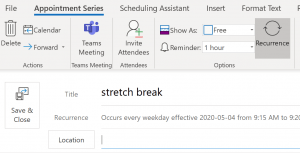 This screen also offers a way to invite your colleagues into your stretch protocol… Josie, Sara and I are moving synchronously, from afar. 😊
This screen also offers a way to invite your colleagues into your stretch protocol… Josie, Sara and I are moving synchronously, from afar. 😊
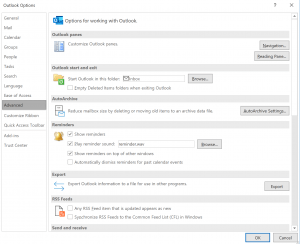 Now, turn on your reminder sound. Using the “File” tab, click “Options”, and then “Advanced”, to get to this screen. Here you can select “Play reminder sound”, and browse for the sound file that you selected. I also asked to have my reminder pop up on top of the other Windows.
Now, turn on your reminder sound. Using the “File” tab, click “Options”, and then “Advanced”, to get to this screen. Here you can select “Play reminder sound”, and browse for the sound file that you selected. I also asked to have my reminder pop up on top of the other Windows.
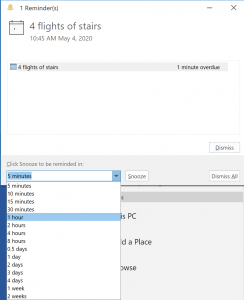 When the Reminder dialog box pops up to tell you to stretch, use the drop-down box to ask to be reminded in one hour, and then click Snooze. You’ll have to repeat this every hour.
When the Reminder dialog box pops up to tell you to stretch, use the drop-down box to ask to be reminded in one hour, and then click Snooze. You’ll have to repeat this every hour.
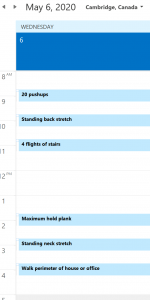
Better yet….
If you’re like us, it may be too tempting to “dismiss” your reminder (which ends your hourly reminders for the rest of the day). Take a few more minutes to set up meetings in your schedule every hour. If you do this, you won’t need to “Snooze” every hour, and you can set the meetings for the times you actually want to move.
If your routine involves stopping for breaks at certain times of the day (e.g. noon for lunch, mid morning for a coffee), then you don’t need to set these in your schedule. Perhaps you only need to remind yourself with 4-5 appointments per day. I take lunch every day, but I don’t often stop in the morning or afternoon, so I need 6 reminders. Above we’ve shown 6 unique daily appointments in my schedule. I took the time to make the reminders specific to movement, stretching, and strengthening activities, spread out during the day.
Click through to check that you set reminders at “0 minutes”, that you will show to others as “available”, and that the appointments are recurring in your calendar.
The first few times that your stretch reminder pops up, you might be annoyed at the interruption, and you’ll have to make a conscious effort to heed its advice. At a bare minimum, even if you are in the middle of something really important, stand up, take a huge breath, and reach up to the ceiling. If you can, spend a few seconds or minutes in a different position (walking, standing, in a wall-sit, or doing squats while reading your screen). Don’t take it too seriously – any movement is better than none. I admit I dismiss the notices when I’m really focused on something (and 20 pushups – what was I thinking?). However, the days that I get up more, I feel much better.
Need some help? We have a few stretch suggestions in our free Home Office Ergo presentation. (Check out our new store and use the link to view the presentation, or ask your company to purchase a branded version for your intranet.) We also have a stretching poster available in the store, and we’re working on a strength exercise poster…stay tuned.