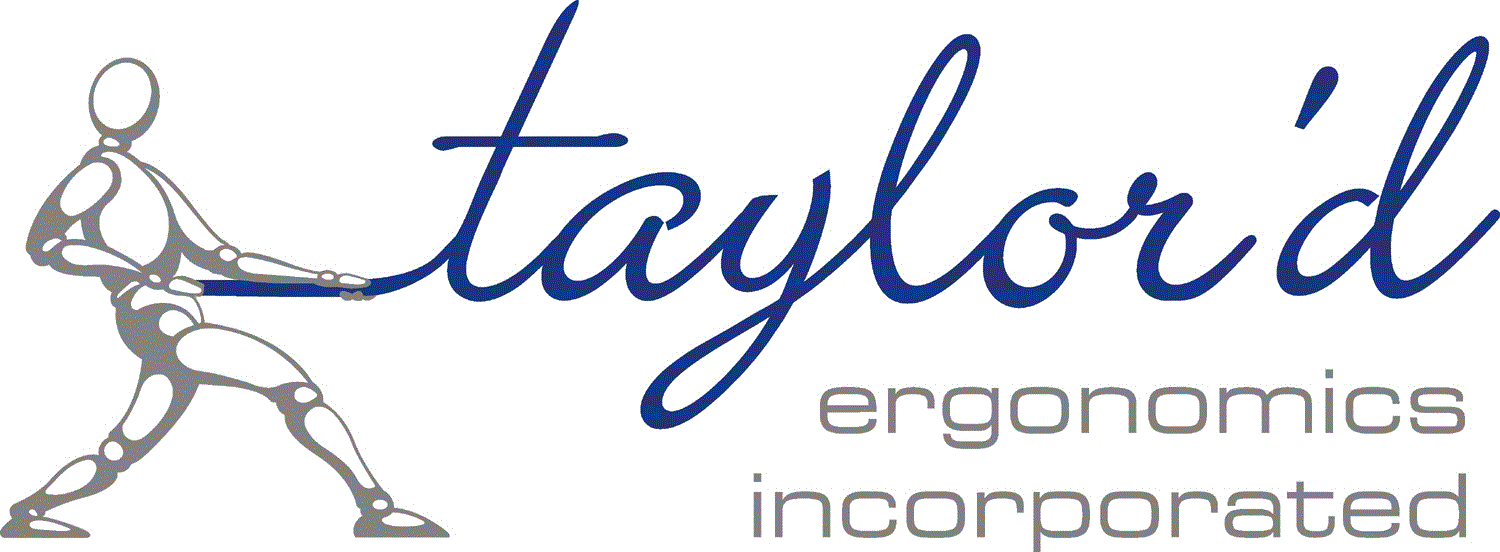Why does the mouse matter?
by Caleb Leary, B.Sc.(H.K.), AE, Ergonomist
How many times do you click, scroll, and move your mouse each day? Whether you’re tackling emails, editing spreadsheets, or falling down a research rabbit hole, your mouse sees a lot of action throughout the day. Using a mouse that doesn’t fit your hand properly can cause fatigue in your hand and wrist, and can eventually contribute to repetitive strain injuries (RSIs). Your mouse might seem like a small piece of the puzzle, but given how much you use it, getting the right fit is important.
Mice on the market
The standard two-button mouse is no longer your only option. Today’s selection is vast, catering to different needs and preferences:
- Traditional mouse – Your standard point-and-click device is available in different sizes, and wired or wireless options. It can be used with the right or left hand if the shape is symmetrical. (Why would you left-mouse? Read this.) A traditional mouse typically has two or three buttons.
- Vertical mouse – Designed to keep your wrist in a handshake position, which can reduce strain on the forearm 1.
- Trackball mouse – Instead of moving the entire mouse, you roll a stationary ball or a roller with your fingers or thumb to move the cursor. (The trackball tends to reduce wrist movement, but, yes, we do worry about the little muscles in the thumb.)
- Joysticks and alternative devices – Some people prefer joystick-style mice or even foot-operated controls for specific applications or accessibility reasons.
With so many choices, how do you pick the right one?
Choosing the right mouse
The best choice is the one that fits your hand comfortably. A good mouse should keep your hand, wrist, and arm in a natural, relaxed position (as shown in the photos above). Here are a few other things to keep in mind:
- Size – Here’s a test: Rest the crease of your wrist on the desk and lay your hand over the mouse. Your fingers should rest comfortably on the buttons while your palm rests naturally on the “mouse’s back”. Do your fingers have to stretch uncomfortably to reach the buttons, or curl back into a tense ‘claw’ grip?
- Shape – A well-designed mouse should fill the natural curve of your palm, keeping your wrist straight. When testing a mouse, check whether your wrist bends while holding the mouse. Some side-to-side movement is normal when using a mouse, but if the shape forces your wrist into an awkward position even when you’re not moving the mouse, it could lead to discomfort over time.
- Buttons – All of the buttons should be easy to reach without forcing your fingers into an uncomfortable position. The buttons should be easy to press, but not so sensitive that accidental clicks become an issue. Extra buttons (beyond the standard “left” and “right”) should be smooth, without any hard edges or corners pressing against your fingers.
- Weight and sensitivity – A heavy mouse may strain the hand or wrist over time, while a light one may make precision difficult to control. Try adjusting the mouse pointer speed setting on your computer to adjust cursor movement to your comfort.
Using your mouse correctly
Even the perfect mouse won’t help if your workstation isn’t set up properly, or if you don’t apply good habits. Here are a few things to keep in mind:
- Location – A mouse that’s too far away requires reaching, which can lead to shoulder fatigue. Position the mouse as close to your keyboard as possible.
- Height – Your mousing surface and keyboard should be adjusted to elbow height, when your upper arm is tight against your body.
- Movement – When mousing, slide your forearm on the work surface for large movements (across 2 screens, for example), move your wrist for medium ones, and use your fingers for precise control.
- Alternate hands occasionally – If possible, switching hands can help distribute the workload more equally between left and right hands. Still not sold on left-mousing? Read more.
- Use a light grip – No need for a death grip!
- Take breaks and stretch – Give your hand and wrist a break every so often. A few wrist circles and finger stretches can alleviate discomfort.
- Use the settings – Go onto the settings for your mouse and explore all the options available. In addition to making your mouse more responsive, you might find some time-savers!
The bottom line
Generally, the best way to choose a mouse is to visit a supplier and try different models. It’s very difficult to evaluate the fit of the mouse while making an online purchase. The key is finding one that supports a relaxed posture and feels comfortable for you. An ergonomist can help you, if you’re having trouble.
Here are a few specific examples (by no means an exhaustive list!)
Size
Small: Adesso iMouse V10 Wireless Vertical Ergonomic Mini Mouse
Large: Kensington Pro Fit Wireless Full size Optical Mouse
Shape
Standard symmetrical: Logitech M240 Silent Bluetooth Mouse – Graphite
Vertical, right hand: Right-hand Adesso iMouse E10
Vertical, left hand (shown in use above): Logitech Lift Left Vertical Mouse
Buttons
Trackball: ERGO M575
Gaming mouse: Razer Naga V2 HyperSpeed Ergonomic Wireless MMO Gaming Mouse with 19 Programmable Buttons
References
- Quemelo, P. R., & Vieira, E. R. (2013). Biomechanics and performance when using a standard and a vertical computer mouse. Ergonomics, 56(8), 1336–1344. https://doi.org/10.1080/00140139.2013.805251
- (2024) How do I select the right mouse? https://www.ccohs.ca/oshanswers/ergonomics/office/mouse/mouse_selection.html
- Wang et al. (2023) The effects of mouse weight and connection type on performance, muscle activity, and preferences among professional gamers https://www.sciencedirect.com/science/article/abs/pii/S0169814123000859